7. Verify Workspace
Step 1: On your Workspace’s home page, click Verify
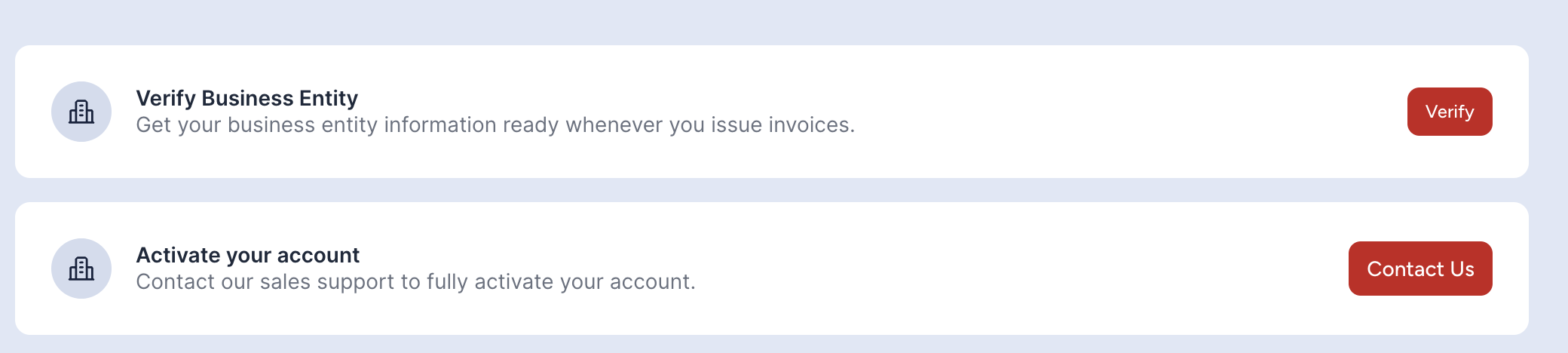
Step 2: Click View to start your verification process
Step 3: Under the Details section, fill up your Business Information, Business Address and Business Tax information accordingly
Please make sure to enter the correct TIN number. An incorrect TIN number will result in the invoice being invalidated.
Step 4: Click Verify TIN No. button to complete your verification process
Step 5: Upon successful verification, your account status will be changed to Verified!
For Enterprises only, in order to upgrade your Workspace to the paid version, kindly submit a ticket on the Contact Us page.
Next process ⬇️
You have successfully set up your Workspace! You can continue using your Jom eInvoice
Managing WorkspaceSubmitting to LHDN